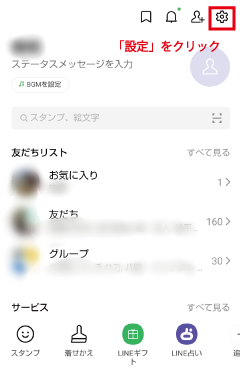3 easy steps to use!
The following settings are required for this application to sound notifications on behalf of other applications.
STEP 1 App notification off
First, turn off the notification ring of the application to which you want to assign the notification sound.
- Open the “Settings” app on your device.
- Scroll down to find the “Apps” or “Applications” option and select it.
- In the list of installed apps, choose the app for which you want to change the notification sound.
- Tap “App notifications” or “Notifications” (depending on your device) to see the notification settings for that app.
- From there, you can enable or disable notifications, change the sound, and adjust other notification settings as desired.
STEP 2 Set notification rules in this application
From “Manage Apps,” check the apps you want to sort.
STEP 3 Set notification rules in this application
Select the app to be assigned from “Apps to which rules are applied” in this app.
Set the default notification ring (notification method) from “Default app settings”.
Next, select “Add Rule” and set the conditions for sorting notification ring.
(Example of adding a rule) From then on, the notification method will be executed based on the notification criteria.